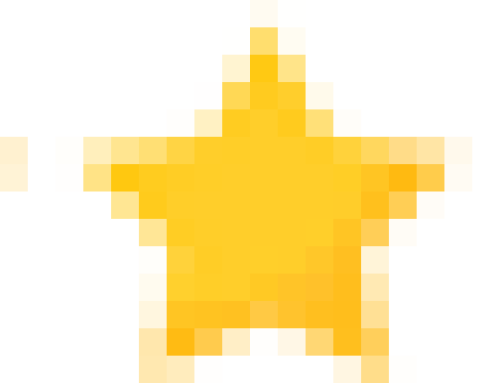How can I troubleshoot my iPad if it won’t turn on?
If your iPad won’t turn on, try the following troubleshooting steps: 1) Ensure it’s charged or connect it to a power source. 2) Press and hold the Sleep/Wake button and Home button together for at least 10 seconds until you see the Apple logo. If the issue persists, seek professional assistance.


Welcome to our comprehensive guide on iPad repair! iPads have become an integral part of our daily lives, serving as a hub for productivity, entertainment, and communication. However, even the most reliable electronic devices can experience issues over time, leaving us in need of repair solutions. In this blog, we will explore common iPad issues, offer do-it-yourself (DIY) repair solutions, discuss professional repair options, evaluate repair costs, provide tips for protecting your iPad post-repair, and address the management of future damages. Whether you’re dealing with a cracked screen, battery issues, or any other iPad problem, we’ve got you covered with the information you need to fix your iPad efficiently and effectively.
Understanding iPad Issues
Before we delve into the various repair options, let’s gain a better understanding of the common issues that iPad users encounter. iPads, like any electronic device, are susceptible to both software and hardware problems. Some of the common issues include battery drainage, cracked screens, software glitches, connectivity problems, memory and storage issues, as well as charging and power-related problems. Recognizing the symptoms of iPad damage is crucial in order to address and resolve these issues promptly.
Common Problems with iPads
iPads are prone to several common issues that often require repair. Users frequently seek assistance with problems such as battery drainage, cracked screens, malfunctioning home buttons, and software glitches. Other issues include memory and storage problems, as well as charging and power-related difficulties. Whether you own an iPad Air, iPad Pro, or any other model, knowing how to fix these issues will enable you to restore your device to its optimal performance.


Recognizing Symptoms of iPad Damage
Recognizing the symptoms of iPad damage is the first step towards efficient repair. Accidental damage, like water damage or a broken device, can result in various issues such as unresponsive touch screens, battery drainage, and software malfunctions. It’s important to be vigilant for signs of device damage, such as unusual crashes, freezes, or error messages, distorted audio, microphone problems, camera malfunctions, or physical damage like cracked screens. By identifying these symptoms, you can address the underlying issues and repair your iPad effectively.
DIY Solutions for iPad Repair-fix ipad
If you’re the type of person who enjoys taking matters into your own hands, we’ve got some DIY solutions for you. While some iPad repairs are best left to the professionals, there are several issues that you can tackle on your own, saving time and money. In the following sections, we will discuss two common repair scenarios: fixing a cracked iPad screen and troubleshooting battery issues. With the right tools, resources, and guidance, you can successfully repair your iPad screen or resolve battery-related concerns.
Fixing a Cracked iPad Screen-fix my ipad
Fixing a cracked iPad screen may seem daunting, but with the right tools and careful execution, it is manageable. Here’s a step-by-step guide to help you repair your cracked screen:
- Step 1: Gather the necessary tools: You will need a suction handle, opening tool, adhesive, replacement screen, and small screwdrivers.
- Step 2: Prepare the iPad: Power off your iPad and make sure it is completely disconnected from any power sources.
- Step 3: Remove the broken screen: Use the suction handle to lift the broken screen away from the device, and carefully detach any cables or connectors.
- Step 4: Install the replacement screen: Align the replacement screen with the device, secure it in place, and reattach any cables or connectors.
- Step 5: Test the screen: Power on your iPad and test the functionality of the new screen.
- Remember, this process requires precision and attention to detail. If you feel uncomfortable or unsure at any point, it’s best to seek professional repair assistance.
Troubleshooting Battery Issues
Battery issues can be a frustrating problem for iPad users, but don’t worry, there are some troubleshooting steps you can try. Here are a few DIY solutions to address common battery issues:
- Check battery usage: Identify which apps or processes are consuming excessive battery power and adjust your usage accordingly.
- Calibrate the battery: Drain your iPad’s battery completely, then recharge it to 100% to recalibrate the battery indicator.
- Reset your device: Perform a soft reset by holding the home button and the power button simultaneously until the Apple logo appears.
- Optimize battery settings: Adjust settings such as screen brightness, background app refresh, and push email to optimize battery life.
- If these DIY solutions do not resolve your battery issues, it’s advisable to contact Apple support or seek professional battery service or replacement.
Professional iPad Repair Options
While DIY repair solutions can be effective, some iPad issues require the expertise of professionals. In this section, we will explore two professional repair options: Apple’s Express Replacement Service and third-party repair services. These options provide peace of mind, ensuring your iPad is repaired by skilled technicians using genuine parts. We will discuss the benefits of each option, helping you make an informed decision when it comes to professional repair for your iPad.
Apple’s Express Replacement Service
Apple’s Express Replacement Service offers a convenient and efficient solution for iPad replacement. If your device is eligible, this service provides you with a replacement device in a timely manner, reducing downtime. Before opting for the express replacement service, it’s important to check the coverage status and remaining term of your Apple warranty. Understanding the functional requirements and feature availability of this service ensures a smooth replacement process, supported by Apple support and genuine parts.
Third-Party Repair Services
Another professional repair option for your iPad is third-party repair services. Many reputable service providers offer competitive service fees and efficient repair turnaround times. It’s essential to select a service provider that utilizes genuine Apple parts and adheres to repair terms. Third-party repair services often provide additional damage coverage, comprehensive repair options, and personalized repair solutions. Before choosing a service provider, consider factors such as repair time, service provider reputation, and the availability of genuine replacement parts.
Evaluating Repair Costs
Repair costs are an important consideration when deciding on the best repair solution for your iPad. In this section, we will explore three aspects of repair costs: estimating the cost of self-repair, understanding Apple’s repair charges, and comparing the costs of third-party services. By evaluating these factors, you can make an informed decision that aligns with your budget and repair requirements.
Estimating Cost of Self-Repair
Self-repair can be a cost-effective option, offering flexibility in repair time. When estimating the cost of self-repair, consider the cost of replacement parts, any necessary tools, and the value of your time. Keep in mind that self-repair may void the remaining term of your Apple warranty, and if done incorrectly, could lead to additional damage, resulting in higher repair costs. Accurately estimating the cost of self-repair will help you determine if it is the most viable option for your iPad.
Understanding Apple’s Repair Charges
Apple’s repair charges are dependent on the coverage status, warranty terms, and repair requirements of your iPad. Understanding the fee structure of Apple’s repair services ensures transparency throughout the repair process. It’s important to familiarize yourself with the service coverage provided by your Apple limited warranty or AppleCare plan. This knowledge allows you to assess the cost of potential repairs accurately, ensuring your repair decision aligns with your budget and coverage status.
Comparing Costs of Third-Party Services
When comparing the costs of third-party repair services, it’s crucial to evaluate the service fee, the availability of genuine replacement parts, and the reputation of the service provider. By assessing these factors, you can choose the most cost-effective repair option that meets your repair requirements. Keep in mind that the lowest cost may not always guarantee the best value, as the quality of repair and the availability of comprehensive damage coverage should also be considered. By comparing the costs of third-party services, you can optimize your repair expenditure while ensuring high-quality repair service.
Protecting Your iPad Post Repair
Once your iPad has been repaired, it’s important to take measures to protect it, ensuring optimal performance and longevity. In this section, we will explore two key aspects of post-repair protection: the importance of using a rugged case and the benefits of screen protectors. These protective accessories not only safeguard your iPad from damage but also enhance its durability, visual quality, and overall resilience.
Importance of Using a Rugged Case
Utilizing a rugged case is crucial for protecting your iPad from accidental damage. A rugged case provides additional defense against impacts, water damage, and other environmental factors. By using a rugged case, you can support the longevity of your iPad, reducing the risk of future repair needs. Invest in a high-quality, durable case that is specifically designed for your iPad model, ensuring full coverage and optimal protection for your device.
Benefits of Screen Protectors
Screen protectors offer an additional layer of defense, shielding your iPad screen from scratches and cracks. They help maintain the pristine condition of your screen, preserving its visual quality and touch responsiveness. Some screen protectors feature additional functionalities, such as privacy filters or anti-glare properties, providing enhanced usability. Investing in a high-quality screen protector ensures long-term protection for your iPad and reduces the likelihood of screen damage, minimizing the need for future repairs.
Managing Future iPad Damages
While repairs are inevitable, there are steps you can take to manage future damages and mitigate the need for extensive repairs. In this final section, we will discuss the benefits of AppleCare+ and compare third-party insurance options, empowering you to make informed decisions about extended warranty coverage, repair protection, and peace of mind.
Understanding AppleCare+ Benefits
AppleCare+ offers comprehensive coverage, extending the warranty protection of your iPad. This coverage includes accidental damage and battery replacement, providing peace of mind. Understanding the benefits of AppleCare+, such as coverage status and the remaining term of your Apple warranty, ensures reliable repair support, guaranteeing your device is in the hands of qualified professionals. By opting for AppleCare+, you can enjoy extended warranty protection, additional repair coverage, and the full replacement value of genuine parts.
Comparing Third-Party Insurances
When considering third-party insurance options, it’s essential to compare coverage terms and assess the remaining term of your Apple warranty. Evaluating the benefits of different third-party insurance plans helps secure the most suitable repair IPad Repair Made Easy: A Guide to Fix iPad
As an iPad owner, ensuring reliable repair support is crucial. By selecting the right third-party insurance, you can fix iPad issues with ease and have additional damage coverage for added peace of mind. Navigating through the various service options can be overwhelming, but we’re here to help you fix iPad issues without hassle. In the following sections, we will discuss when to choose professional repair, such as visiting an Apple store, and explore whether self-repair is a viable option for your iPad to fix iPad issues. By understanding the advantages and limitations of each service option, you can make an informed decision to fix iPad issues promptly and effectively. For issues related to manufacturing defects, hardware malfunctions, or complex software glitches, professional repair is the recommended option to fix iPad issues. By choosing professional repair, you can benefit from the full replacement value of genuine parts, prompt service, and the peace of mind that your iPad is repaired according to Apple’s standards, ensuring that your iPad is fixed properly.
Is Self-Repair a Viable Option?
While self-repair offers flexibility and potential cost savings, it may not be the best choice for all repair needs. Self-repair can When it comes to iPad repairs, it’s important to weigh your options carefully. While self-repair may seem like a cost-effective solution, it can void your Apple warranty and potentially lead to accidental damage, affecting feature availability. Before attempting to fix your iPad, consider your technical skills and the complexity of the repair request. If you do decide to fix your iPad on your own, make sure you have the proper repair resources and take precautions to minimize the risk of additional damage.
If you’re not confident in your ability to fix iPad issues, there are other options available. Apple’s Express Replacement Service and third-party repair services can provide professional assistance for more complex problems. When evaluating repair costs, make sure to compare the cost of self-repair versus Apple’s repair charges or the costs of third-party services.
Regardless of how you choose to fix your iPad, it’s important to protect it post-repair. Consider using a rugged case or screen protectors to minimize the risk of future damage. Additionally, managing future damages can be done through options like AppleCare+ or third-party insurances.
In conclusion, fixing your iPad can be a daunting task, but with careful consideration, it can be done. Whether you decide to fix it yourself or seek professional assistance, make sure to assess your needs and choose the service option that suits you best. And remember to fix iPad in a way that ensures its protection and functionality for the long-term.
https://www.costco.com/allstate-2-year-ipad-warranty-plan-.product.100146113.html
https://www.progressive.com/answers/is-tablet-insurance-worth-it/
https://www.census.gov/library/stories/2023/04/tablets-more-common-in-households-with-children.html
https://www.apple.com/support/products/ipad/
https://www.amazon.com/Cantis-iPad-Generation-2019-10-2-inch/dp/B084LX6WGD
https://www.amazon.com/timecity-iPad-10-2-7th-Generation/dp/B07YHT4VFP/